Mowing Mazes’ Leagues require you to be logged into a Google Play Games account on your android phone.
1) Install the Google Play Games App on your phone.
Most android phones come with Google Play games pre-installed, however if yours does not, please download the official “Google Play Games” app from the Google Play Store.
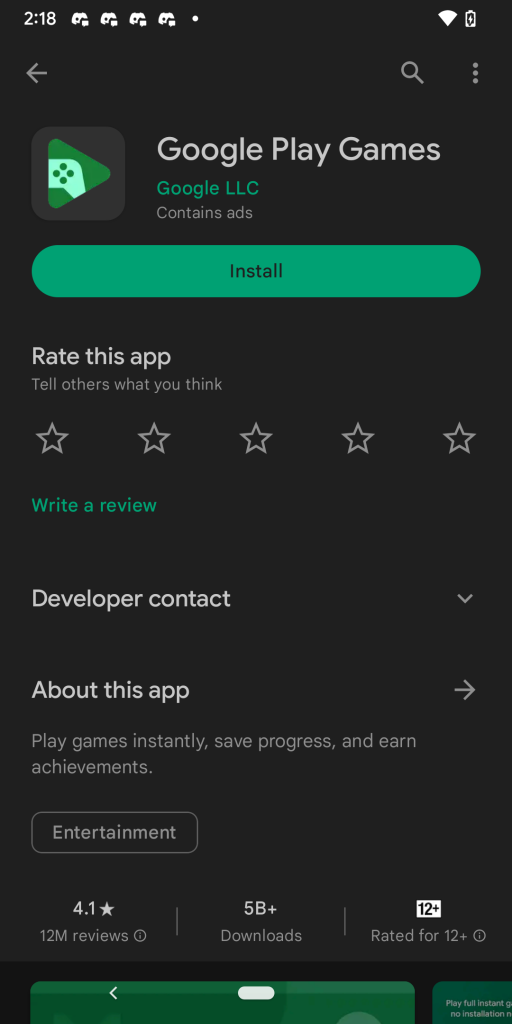
2) Create a Google Play Games identity.
Once installed, open the Google Play Games App and follow the prompts to sign in and create a Google Play Games identity that will be used in all games.
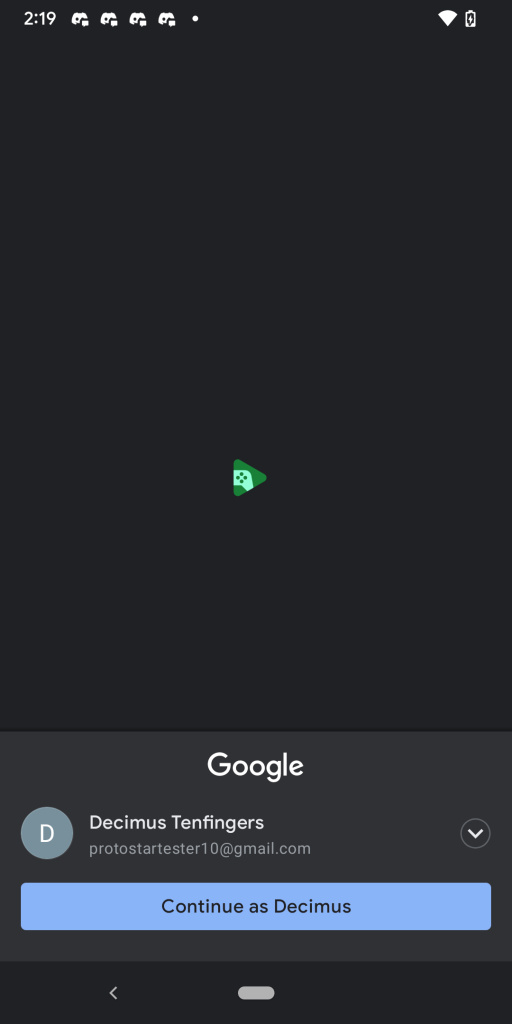
3) Open Mowing Mazes
Now that you have a Google Play Games account, simply re-start Super Starfish and you should now be able to access and sign into the Leagues Feature.
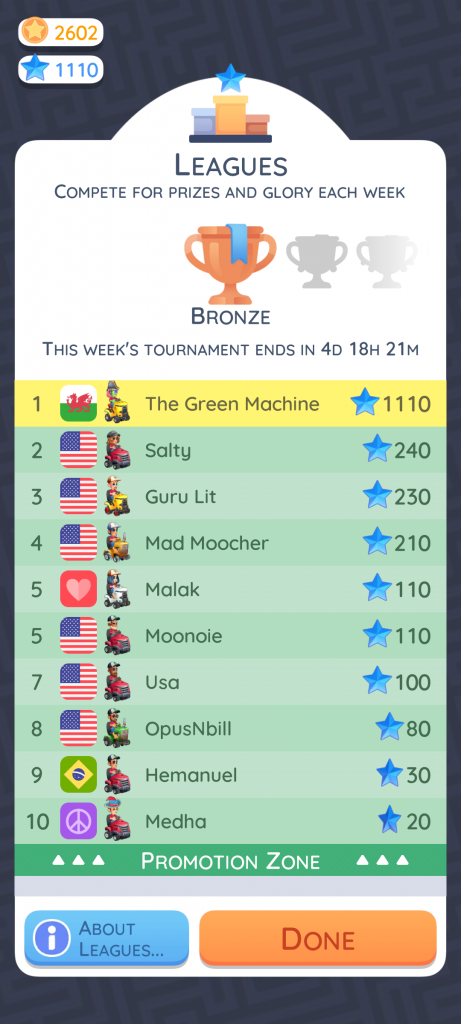
4) F.A.Q
I already have the Google Play Games app, but still can’t sign-in.
Open the Google Play Games App, click on your Profile and then click on the settings section.
Find the “Change account for Games” under the “Your Data” section and click on that.
Scroll through the list of games, find Mowing Mazes and make sure it is signing into the correct account. You can click “change” to change which Google Play Games account you wish to use.
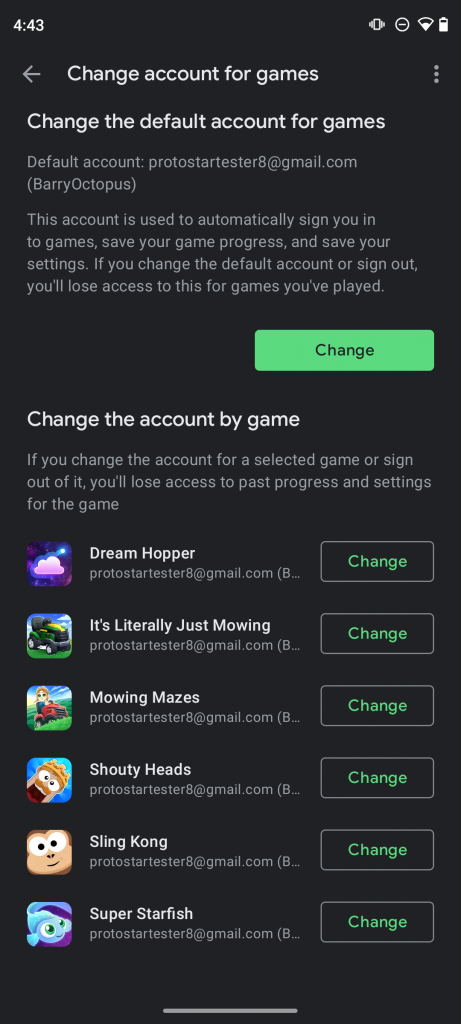
I’m still having a problem.
If your account is set up as a child via Family Link then please contact your parent or guardian so they can alter the required settings to allow you to participate in the Mowing Mazes Leagues.
If you are still having an issue please let us know via the contact form on the support page and we will try to assist you: